You can connect to any data source that has an OLEDB provider (driver). If your database is not on the list that supports the Full Experience, you will still be able to connect. You may be unable to use the tile-based query builder, but you will still be able to create connections, build text SQL queries and publish web services for the use of clients such as SAP Dashboard Design/ Xcelsius.
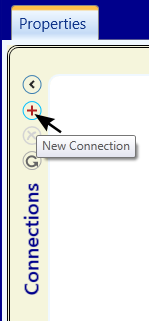
Create a New Connection
To create a connection to an OLEDB data source, make sure you are on the Connections tab. Then press the (+) icon at the very left hand side of the window.
Give your Connection a Name
You then need to give your connection a name, and optionally a description.
Select Connection Type and Oledb Driver Type
From the Connection Type drop down, select OLEDB Connections.
Then from OleDb Driver type the drop down, select your data source type.

Fill in the Oledb Connection Parameters
Each Oledb provider has its own set of Connection Parameters. These usually consist of things such as:
-
File location
-
Data Source, Server or hostname
-
Username and password
...among other things.
Please see your database manual for the settings specific to your database.
Testing and Saving
You need to press the Test Connection button. This will indicate whether or not DataConnect can connect to your OLEDB data source. Common problems would be that you do not have the correct driver installed, incorrect server name and incorrect username and password.
Once you have succesfully tested your connection, you must press the Save button to store your connection.
Your connection may not be able to retrieve database metadata. This is perfectly normal for a database that does not support the Full Experience.
