If you are running the 32 bit version of DataConnect on a 64 bit machine, you will need to add a 32 bit application pool to IIS on your machine. If you try to publish a web service that relies upon a 32 bit driver into a 64 bit application pool, you will find that the web service fails with 'Data source name not found' errors.
To add a 32 bit application pool (requires Administrator privileges):
Open the Internet Information Services Manager on the Administrative Tools menu.
Expand the top node of the tree in the left-hand panel and select Application Pools so that the list of current application pools appears in the centre panel (screenshots from Windows 7):

Click on Add Application Pool... in the right-hand panel to show the Add Application Pool dialog:
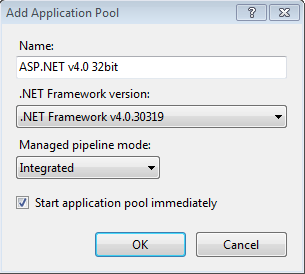
Give the new pool a name and choose .NET Framework v4.0.30319 from the .NET Framework version dropdown. Leave Managed pipeline mode set to Integrated and the Start application pool immediately tick-box ticked. Ok the dialog to create the new application pool. It should now be visible in the list:
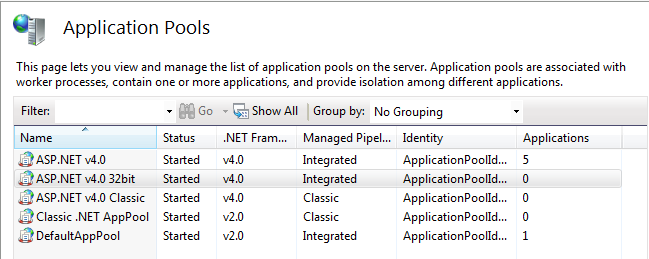
Select the new pool in the list and click on Advanced Settings... under Edit Application Pool in the right-hand panel to show the Advanced Settings dialog:
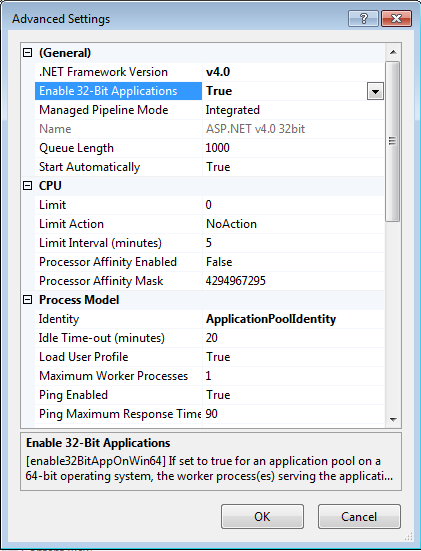
Under General on the dialog, locate Enable 32-bit Applications and set its value to True using the dropdown. Ok the dialog to save the change.
You now have an application pool that can run web service which rely on 32 bit drivers. Remember to select this pool when you publish your web services with DataConnect.
