Manual text mode is where you can type SQL into your query instead of using the tile-based query builder.
If you are using a database where DataConnect does not offer the Full Experience, you may have to switch to manual mode to enter your queries. If DataConnect is not able to retrieve information about tables, columns, views and stored procedures from your database, you will only be able to use manual text mode.
You can switch to manual text mode by pressing the Manual Mode button at the bottom right of your query.

If you have an existing query in the tile-based query builder, you will see the SQL text of your query so far. If you are starting anew, you will be presented with a blank query.
You can type your SQL normally.
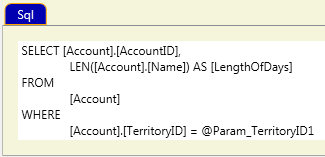
If you have entities (tables, views, columns and stored procedures) in your entity panel, you can drag or double-click to add the item to your SQL text.

Pressing the Preview button will execute your query and attempt to construct the Output and Input values. You can specify a whole range of parameter types.
You can see the output and input columns below the sql text area. This is where you can set test values for your input parameters.
You can also press the Preview button to see a preview of your query.
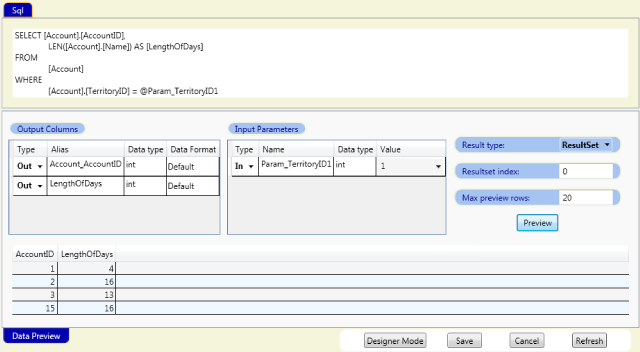
Working with Unsupported SQL Dialects
If DataConnect has difficulty parsing your SQL correctly, you can force the designer to stop attempting to parse at all. For this to work you must mark everything (in and out) with parameters.
To indicate you wish to mark up everything manually, you use the tilde ~ mark instead of the @ symbol. As soon as DataConnect sees the ~, it stops any automatic parsing.
For example,
SELECT ~out:MyColumn FROM MyTable WHERE SomeColumn = ~in:inputValue
This is where a selected column is called MyColumn, and where you have an input parameter called inputValue. You set the test value for inputValue in the Value column of the Input Parameters section.
This means no matter how unusual your SQL syntax is, you can always force DataConnect to behave.
